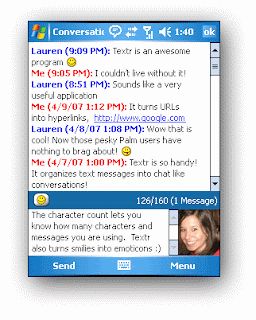Archive of News about Google, Technology News,Technical News, Business News, Medical News, and Software Testing News
Showing posts with label Computers. Show all posts
Showing posts with label Computers. Show all posts
Monday, October 18, 2010
Why Do People Want To Buy Photo Stamps
These days people are putting their own pictures on postage stamps so that they can personalize their mail. This is a growing trend that can be accomplished very easily if a person has a computer. The post office will take pictures that have been downloaded to their site and will transform them so you can buy photo stamps. They will be legitimate stamps that people can use when sending letters, packages, and other types of mail.
The post office charges an additional fee for this service, but everything can be completed online which also includes paying for the stamps and their postage values. These stamps can be saved for special occasions, or they can be used as soon as they arrive.
Photo stamps can be pictures of families, pets, people, activities, or scenes that people have photographed while on vacation. There is no limit to how creative people can be with their stamps. These photo stamps usually take only a few days before they will arrive and can be given as gifts to friends and family or used to send cards. The stamps will make any card or letter more festive.
Ordering these stamps will also save people from the hassle of going to the post office. There are usually long lines at various times during the day. It is easier to order the stomps online and have them in a few days. When ordering photo stamps, be sure to follow all of the instructions such as sending the right size photo, cropping it correctly so that everyone is included in the picture, and sending it in the correct file format.
If these instructions are not followed correctly, then the photo stamp may not be made. The photo stamp may be sent back with instructions on how to fix it. Once the stamp has been made, people will be notified and should expect it to arrive at their home in very little time. The stamps will be in color and will be vibrant and fun to look at. Many people find it funny to have their picture on a postage stamp.
As technology improves, the ability to create stamps online and printing them out will become more popular. For now, most people do not own photo printers. Special paper that is sticky on one side is also needed. But those who have this equipment may be able to print off their own stamps whenever they want.
This makes buying and creating stamps much easier. Downloading stamps will take even less time so that people buy photo stamps and use them as soon as they would like. Many people enjoy receiving letters with personalized stamps on them. It makes opening the letter even more special.
Labels:
Computers
Saturday, October 2, 2010
How To Boost Your PC
There is an old saying "Do not hurry and you will be the first". This rule could be applied for mushroom gathering, but not for the work with a computer. Nowadays, when so many work is done with the help of computers and internet a fast and reliable PC is not an option, it's a must. Once i was translating a fiction movie (transcribing the text), and suddenly my PC rebooted for no reason at all. After the reboot all my work was gone (3 days work). I can not describe how i felt. The despair and disappointment overtook me. I had to do a 3 days work all over again.
That happened because there was a malware application attack on my computer and somehow MS Word did not make a copy of my work. It is very important to have antivirus and antispyware products installed and have the latest virus and spyware updates. There are some free programs on the net such as AVG and SuperAntiSpyware. These are good, reliable and free products that millions users exploit. Don't wait for the crash of Your PC, think about defence.
Besides spyware and viruses, there are objective and obvious reasons, why your PC may be so slow.
One of the reasons could be this - you are running out of hard drive space.
Firstly, check your hard drive and see how much free space is left. Maybe out of 300 gigabytes you have only 250 megabytes. There are three main "space eaters" that we usually forget about and i am not speaking about video and audio files. These are Recicle Bin, Temporary internet files or cache and System Restore. You will be surprised when you know how much capacity these functions deplete.
Right click on Recycle Bin and click on Properties. Under Global section you will see 2 options "Use one setting for all drive" and "Configure drives independently". Choose one of them and decrease the maximum size of Recycle Bin from 10 % to 2 %. If your hard drive's capacity is 150 GB, then 15 GB is left for garbage. You definitely do not need that much. One gigabyte is practically enough.
Next thing to do - clear your PC from Temporary internet files. Just click Tools and Internet Options. Look for Browsing Internet section and click on Settings. My settings page by default shows a 937 MB space left for temporary files. Reduce it to 50 MB. That is more than enough.
If you have a Firefox browser, then the order is slightly different. Click Tools, Options, then Advanced. Find the Network tab and go to the Offline Storage section. Reduce the limit up to 50 MB.
Thirdly, check System Restore settings. System restore is a nice tool which helps you when no antivirus or spyware removers help. It brings you back to the earlier PC settings. If computer is slow on speed and after antivirus or spyware removers scan the condition hasn't improved, try System Restore function. However, there is one little problem with System restore utility - it creates restore points or checkpoints that take much of your PC's memory. So right click on My Computer, then Properties. Select System restore and click on Settings. Then move the disk space usage slider. By default System Restore tool is given 10% or 12% of hard drive disk space. You don't need that much. Move the slider to 2% or 3%.
If that doesn't help, buy more RAM:)
More information on spyware removers and computer maintenance. Article Source: http://ezinearticles.com/?expert=Rolandas_Greiciunas |
Labels:
Computers
Friday, October 1, 2010
Slow Running Computer
It's depressing if you have a computer running slow that you keeps pausing when you want to use it. You'll find that your Computer can not operate as well as it used to be with a few easy steps. If you find that it takes you a long time to start up your Windows Programs and to open anything. That means you have got a slow running computer. And you need to fix it at once if you want to get a great performing computer. Here is how
# 1. Open add and remove programs in the windows control panel to get rid of the unnecessary programs. The more applications that are installed inside your computer, the slower it runs, simply because some of the applications will use system memory, even when they aren't running. It it is no surprise your computer is running slow and displaying error message telling you these is not enough memory then. So go find all the programs you no longer use and remove them all to free more memory and disk space and the computer will run much faster.
#2. Fragmented Hard disk. A fragmented disk can gradually down your PC or laptop by making it work harder to find all the files. You can also run the disk defragmenter utility in windows to rearrange fragmented files for your slow running computer and to improve computer performance. To run the disk defragmenter go to start > all programs > accessories> system tools > disk defragmenter.
#3. Malware. Spyware and malware are reasons for a slow running computer. You have to run a full system scan to make sure you are not infected. For preventive purposes, you have to make certain that you've the latest and updated anti-virus and anti-spyware programs operating in your computer.
#4 Windows registry errors. This is probably the most important procedure to fix a slow running computer. As a matter of fact each time you install the new programs it makes changes in the registry and eventually corruption occurs. The windows registry controls all behaviour on your computer and any errors here result in a slow running computer. To make your computer run faster, the most efficient way is to fix and repair the corrupted registry entries and fix the registry errors. The way to do this is to download a system and registry scanner and then scan your computer for errors. Doing this will speed up a slow running computer in minutes.
Here is the #1 solution for a Slow Running Computer fix this is guaranteed to make your computer faster, just click here now.
Article Source: http://EzineArticles.com/?expert=David_S_Marshall
Labels:
Computers
Thursday, September 30, 2010
Top Ten Ways To Stay Virus and Spyware Free
Several friends and my wife have become victim to Internet hackers, viruses and spyware recently. While there is no 100% guarantee against becoming a victim yourself, I have some proven methods to make you virtually immune to these kinds of things. I am no expert, but since I have incorporated these steps I have enjoyed hassle-free Internet browsing. Here are 10 basic steps everyone needs to follow and they are all free. You should never have to pay to be safe.
#1 - Stop using Internet Explorer immediately. Regardless of what Microsoft claims, Internet Explorer is the worst browser ever created and you need to avoid it like the plague. I highly recommend using Mozilla Firefox as your sole browser. It is free and very secure. Make sure you download the No Script and Ad Block Plus plug-ins and you are all set. These automatically update to keep you protected against new threats. This browser with these plug-ins block scripts from running on pages you open. You can allow scripts to run on trusted pages and also allow specific scripts on specific sites to run. Also, use the Pop-up Blocker feature at all times. Never surf the net without this!
#2 - Use your firewall at all times. Not using a firewall is like leaving the keys in your car with the doors unlocked and a note on the windshield that says, "Please steal me!" Don't pay for a firewall. You will be throwing your money away if you do. If you don't like the standard windows firewall, Zone Alarm has a great free firewall that gives you a lot of flexibility.
#3 - Stop paying for Anti-virus software now! MacAfee and Norton are huge rip-offs and are not effective. I actually believe they leave you vulnerable on purpose to keep you dependent upon them. Delete these from your computer and download AVG Anti-virus Free. It is free, updates automatically, and I have never had a virus since I installed this free, yes free, software. Setup weekly automatic scans. AVG not only protects against viruses, it also detects and removes spyware that bogs down your computer. It actively monitors your computer, scans your emails and will automatically remove anything that shouldn't be there.
#4 - Install CCleaner and use it regularly. It is free and safely erases temporary Internet files, cookies, Internet history, etc that just take up memory and slow your computer down. There are also some handy tools in CCleaner that allow you to clean your registry and remove unwanted programs from your start up menu. This program will keep your computer running fast and smooth.
#5 - Change your email, Facebook, and Twitter passwords once a month. If the site allows it, use a 10-character password that contains at least one capital letter, a number and a symbol. Once you change your password it is important that you log out of the site and then log in again. This will bump anyone off of your account that may be logged in without your permission.
#6 - Disable file sharing and remote access on your computer. You really don't need these unless you work for a company that requires you to share information with other employees.
#7 - If you have a wireless network, whether at home or at work, you absolutely must secure it. This is a little more technical and you have to know how to access your router, but it is an absolute must. Set up your network to require a password to connect using the same guidelines in #5. You can also change your settings to not broadcast your network so only people you authorize can see it. If you have an unsecured wireless network anyone within range of your connection can go on the Internet and engage in questionable and even illegal activity using your account. I know a man who had the cops show up at his door to investigate him for child porn. Fortunately they were able to prove that someone else was accessing his network.
#8 - Never open any email attachment if you didn't ask for it. This is the #1 way viruses are spread. If you do happen to get an email with a virus attached to it AVG will detect it and automatically delete it before you have a chance to open it.
#9 - Never click any link on Facebook, Twitter, a website, etc. unless you are absolutely sure you know what it is or where it came from. This is how you get hijacked. I made the mistake yesterday of opening a link on Facebook from someone who got hacked, but thankfully Firefox blocked the malicious script from opening. Also, if a web page pops up warning you that your computer is infected with spyware or a virus do not open it, even if it looks like a legitimate message. Don't close this window by clicking the X in the upper right corner either. Instead, close your browser to exit safely. If you think you may have a virus, open your anti-virus software and run a scan. NEVER run a scan via a website, ever.
#10 - Stay away from questionable websites. If you wouldn't view that site in front of your spouse, you shouldn't be there in the first place.
Again, there is no 100% guarantee that you won't ever get infected, but if you follow these 10 Safe Internet Habits you will be very safe. It shouldn't cost you a dime to safely browse the Internet. The only thing you should have to pay for is your Internet provider and nothing else. If you have to pay, be suspicious. If you do get infected, get some help. It can be very difficult to completely remove a virus, trojan or browser hijack from your computer and it can take a good hour or two, even when you know what you are doing.
Article Source: http://EzineArticles.com/?expert=David_Good
Labels:
Computers
Wednesday, September 29, 2010
Send Mass Text Messages from PC
A lot of people are already familiar with what mass text messages can do to them, more so to their business in terms of marketing their products and services. Because of the big help that bulk messaging has done to a lot of companies, they are already trying to venture out into different methods on how they can benefit more; a lot of people are trying to find out if they can actually send mass text messages from their own computer. This article will give you a hint on how you will be able to do just that.
The most effective and popular method used by a lot of people to send mass text messages using their personal computer is by asking help from very reliable programs. It does not matter what particular program you use just as long as you know that it will actually let you send a single message to a lot of people at one time. Most of these programs will first require you to fill out a very basic information sheet on their website and then you will be able to receive an activation link on your email,
while you get an activation code on your mobile phone. All you need to do is click on the link and then enter the activation code that has been sent to your phone before you are able to fully create their account and enjoy using their software. Enjoying the software will however require you to download first the program and then installing it to your computer.
You will be able to send mass text messages using your computer by just making sure that you have all the contacts that you need to send a message to on a spreadsheet on Microsoft Excel. A good program that is fit for sending bulk message will always allow you to import a spreadsheet from Excel where you will be able to retrieve the contact numbers of the people you need to reach. After importing all the contact numbers that you need, you can just compose the message on the box that will be provided for you and make sure it will not be long enough to exceed the allowed maximum number of characters. When you have composed your message and all the contact numbers have already been set, the only thing left for you to do is to press the send button; this will basically take only a few seconds before you will be assured that all of your colleagues or classmates will know the important news that you have for them.
A lot of people become immediately intimidated by the fact that they need to use their computer to send a single text message to a lot of people at one time, but the truth is that this is not a very technical thing. As long as you are aware of a particular software that can give you the functions that you need and you know how to take advantage of its features, you will be all set to go.
Retrieved from "http://www.articlesbase.com/communication-articles/send-mass-text-messages-from-pc-3368531.html"
Labels:
Computers
How to Clean a Computer Key Board
For proper maintenance of your computer it's a good idea to clean it regularly. If in doubt review the cleaning instructions from your manufacturer.
The supplies you will need are the following:
- Cotton swabs
- Rubbing alcohol
- Can of compressed air (can be found in most computer accessory shops)
1. Unplug your computer from the power source. This will ensure you don't get shocked and inadvertently hurt yourself.
2. Turn your laptop computer keyboard upside down and give it a bit of a shake. This will dislodge some of the dirt before you begin the cleaning process
.
3. Next, grab your can of compressed air and give it a shake. Then carefully aim the nozzle to the spaces between the keys and spray. This will blow out loose particles of dirt and dust.
4. Now, take a cotton swab and dampen it in the rubbing alcohol. Don't soak it; it only needs to be dampened. What you don't want to happen is dripping alcohol between the keys and getting into the inner workings of your computer if you have a laptop.
5. Run the cotton swab around the outside of every key. Then do the same with the top of each key.
6. When you are finished, then and only then, plug your computer back in.
What happens if you spilled something on your computer keyboard?
1. Immediately turn off your computer.
2. Unplug it from the power source
3. Turn your laptop or keyboard upside down
4. Use a lint free cloth or paper towel to blot up the liquid. Don't rub, just blot
5. Now get your trusty can of compressed air and gently spray in between the keys
6. Let your laptop computer or keyboard dry over night before plugging it back into power
7. If the spill is large, remove the battery from the back as well (laptops) and when you start it up, if it does not work properly, call your computer technical support.
There are lots of things that can spill onto your beloved computer and keep in mind that liquids other than plain ordinary water can really mess your computer up. The best thing to do is to keep all liquids as far away from your laptop as possible. If you're like me and need that java fix....keep it handy but far enough away so that if it spills, it won't land on your computer.
Deb Marsden is an experienced Internet training customer support manager. She and her good friend and equally experienced customer support gal,Lee Ann, have joined forces and offer their services to computer newbies and not so newbies, solve issues they may have in learning how to use their computer. Also, for those Internet entrepreneurs who want help with their personal branding...this team has lots to offer. Too much to do and too little time? OutMouseit! and let this dynamic duo work their magic with your personal online branding and more. This short video will give you ideas for your own personal brand. Article Source: http://ezinearticles.com/?expert=Deborah_Marsden |
Labels:
Computers
Monday, September 27, 2010
Free Virus Removal Tips to Protect Your Computer
There are a number ways your computer can be infected by viruses. It can be either through emails or other bundled programs. Some emails will contain dangerous programs that will install them in the system. Another easy way they attack is via bundled programs that come along with free software downloads. It may contain harmful programs that will infect the computer. In order to protect your computer from such attacks you need to install virus removal software that will detect and destroy them. There are many free virus removal software which you can download from the Internet and install for total protection against malicious attacks.
Using free software has its own advantages and disadvantages. So you need to be very careful while using them. Here are a few free virus removal tips to protect your PC.
Use a rescue CD to access the system from the clean boot. Some are provided free of charge by vendors and you may take only a few minutes to create a rescue CD. It will help you to scan and remove the malware made unbootable by the malware and also copy safely the data from the damaged drive.
Symantec offers a wide range of cleaning tools for free to remove malware. The virus removal tools will scan your PC and remove all the viruses and spyware for free.
McAfee Avert Stinger is a handy tool to clean Windows applications of its malicious malware. It is designed to remove 30 different kinds of infections. It is easy to download and install and can be used by novice users.
Microsoft also offers free tools to remove virus active on the system. It is offered by automatic updates, Microsoft updates and Windows updates.
F-Secure also offers a choice of malware removal tools. F-Secure Easy clean is a tool that will help you to remove serious threats which are detected. They also have tools to disinfect and remove malware infections.
Use online scanners for a second opinion to identify malware. These can be used as an adjunct to security. There are many online scanners available and you can make use of these to scan your computer. Some of the popular ones are Trend Micro Housecall, Kaspersky File Scanner, Kaspersky Online Scanner, Virustotal and Jotti online Malware Scan.
If you use some of these facilitates you can keep your PC protected from possible attacks. Also be careful while browsing the Internet and do not click on suspicious links and advertisements.
Rich Vial is a webmaster for Antivirus Reviews & Antivirus Software Reviews visit: virusprevention.net
Article Source: http://EzineArticles.com/?expert=Rich_Vial
Labels:
Computers
Friday, September 24, 2010
Computer Training Schools
If you have decided to learn more about computers but aren't exactly sure where to start the best option would be to find good computer training schools. Considering the amount of these programs that are available you have to make sure that you get what you are looking for.
But before you start filling out enrollment forms you need to know exactly what area you want to specialize in. There are literally hundreds of specialty fields that you can go into and each one requires different qualifications. Some schools do not offer all programs of the field you choose may cut down the choices for schools.
The best way to narrow down your interests is to go online and do a little research. Find out where your interests lie and what is required to pursue them. Once you have this information you are ready to research programs and where to go for them.
You should be able to narrow down locations quite a bit at this point. Now that you only have a few choices you will need to do some more research. This needs to be done very carefully because it could mean the difference in getting what you need in an education and wasting your time on the wrong classes.
More and more individuals are also receiving their training online. This has become a monstrous success since people can easily fit this into their schedule around work or on specific days. This number of programs available has skyrocketed in the last decade with more coming online all the time. Even a school that you pick as one of your choices might offer a brick and mortar setting as well as online options.
Go and visit with the guidance counselor to see if the programs you are interested in will get you on the path to what you want. Check into how long the program will take and what your pre-requisites are.
Computer training schools may be in a classroom or online but in the end you want to make sure that you are learning what you need in the shortest amount of time from a good program.
Want To Know More?
If you want some information about Computer Programming Training and more on Computer Training Schools, then just click the links.
Article Source: http://EzineArticles.com/?expert=Jack_Goodman
Labels:
Computers
Wednesday, September 22, 2010
Office 2010
With template identification/migration and the training plan well under way, one would think that the next step would be to start worrying about the application package and rollout plan, but with an application as far reaching as Office that would still be jumping the gun. One still needs to make sure that the environment itself is ready for Office 2010.
Making sure that your environment is truly ready for Office 2010 is not a simple question to ask as there are a number of things that may impact the answer that are not obvious at first glance. In many organizations, there are lots of individual pieces that interact with the Office Suite. Sometimes these applications even fall outside of traditional IT as they may be driven by individuals or small user groups within the organization.
Office-Dependent Applications
In most of the organizations I have been involved with, the Office Application Suite has rarely stood on its own. There have always been applications that have been wholly dependent on the Office Suite for their very functionality, and many of these have significant importance to the overall workflow of the underlying organization. These applications have taken many forms, but some common examples would be:
Contract Management Applications
Document Creation Wizards
Contact Sync/CRM Applications
Resource Scheduling Applications
Email Archival Applications
Desktop-based PDA sync software
When looking for these, it is often helpful to think of applications that directly interact with user mailboxes, calendars, contacts, or documents. Whatever shape these applications take or role they play in your environment, they are likely a significant part of the workflow for at least one group in your organization. Like it or not, these applications need to be investigated, tested, and remediated with the new platform before any significant end-user trials will be able to begin. These applications may even have the business impact potential that could delay final rollout of the Office platform until they can be addressed.
Office-Impacted Applications
In many organizations there are also classes of applications that, while not dependent on Office, are significantly impacted by changes in the Office Suite. Examples of this type of application would be:
Email Filtering Applications
Anti-Virus Applications
Document Search Systems
Phone/PDA document viewing/editing software
Don't discount the impact of these applications, especially if you are migrating from Office 2003 or earlier. For example, the newer XML-based file formats are still causing problems with email spam filters due to Microsoft's use of EMF and WMF pointers within the documents for items like pictures and links within Office documents. Even so, problems in this category of applications is not likely to stop migrations from occurring as there are typically relatively easy workarounds such as the use of the legacy file formats.
Workstation Environment
Even without considering the space requirements of templates or other supporting materials, most of the various Office Application suites require in excess of 3GB of free disk space in order to successfully install/operate. Finding 3GB of disk space on a new or even freshly imaged legacy machine is typically no problem. Finding 3GB of free space on a machine that has been in the hands of a user for 2 years, well that may be an entirely different story.
For those with a management system such as SCCM, finding these machines is a relatively simple thing. For those without such as system, there are still options such as placing a disk space scan in the organization's login script.
If you find a significant number of machines with disk space issues, do not fret. A number of items can likely be done to help clean up workstation disk space without impacting end-user behavior:
Remove unused user profiles from workstations (Can be done by date on the ntuser.dat file in the root of the profile)
Cleanup TEMP folders
Cleanup Temporary Internet Files folders
Group Policy
As has been the case with the previous versions of Office, Office 2010 is fully manageable via Group Policy. I like to work though the details of how I want the initial GPO settings to appear prior to starting the actual application package, so that I can mirror the settings in the app package. This allows the applications to be almost entirely setup and configured without the need of a Group Policy update, even for the remote worker community.
The GPO template files can be downloaded from here. Make sure to look at the Settings Reference Spreadsheet. There are a great many changes to the policies for Office 2010 from previous versions. The spreadsheet includes separate tabs to help one identify what is new, has been removed, and has been updated.
Additional Tools to Assist the Planning Process
You will also want to download the Office Migration Planning Manager (OMPM) from Microsoft. This set of tools will assist in the process of identifying likely problems in your environment including items like VBA or 64-bit OS incompatibilities. This is a necessary step as the other remediation items mentioned earlier are all application-based. These tools will help you look at your existing file inventory to identify risks within the files themselves. There is also a bulk document conversion tool to convert large numbers of documents from the legacy binary formats to the new XML-based formats for organizations that wish to do so.
Thomas A. Owen has over 15 years of consulting and direct employment experience at organizations ranging from the single site "Mom and Pop" to the multinational Fortune 100. In that time, he has had to face and correct many of the common demons that plague IT Managers/Administrators everyday. For other topics relevant to the Small and Medium sized business IT department, please see his daily blog, http://smartit4smb.blogspot.com, where a different topic is covered each week.
Article Source: http://EzineArticles.com/?expert=Thomas_A_Owen
Labels:
Computers
How To Remove Personal Security From Your PC
No matter if your new at computers or have used them for years, nobody likes to hear the words spyware, malware and viruses. It is because these malicious programs have been designed to under mind the security of your computer many times without you even knowing what is going on before it is too late.
Many of them even hide right out in the open with names like other programs, but in the background they are causing all sorts of problems. It's even common for them to have names that are either similar to real PC security software or to have a name that would invoke a feeling of confidence and trust in the people who end up with these programs on their PC's. One of the best examples of this behavior is the fake anti-spyware called personal security and if you have this on your computer you need to get rid of personal security malware quickly.
This malicious software was designed to act and look in many ways like legitimate PC security software. But the goal of a program like this is not to protect your PC, but to fool you into purchasing a copy of the software then leave your PC over run with issues.
Here are some of the things this malware will do to gain your trust and make you question your computers security.
#1. Let's look at the scan results provided by this fake anti-spyware software. With other programs, these are meant to inform you of any current problems you may have and provide you with solutions. With personal security things are a bit different. The scan results do show you programs on your computer. But they are often times programs you need to run programs or even just filler files placed there to look like a virus or spyware. Do not go and start deleting these files manually. None of these files are malware and if you remove one without being sure what it is you could cause serious damage to your PC and you need to find a way to get rid of personal security malware fast.
#2. Next, we have the pop up messages this malware gives you. If they came from other programs, they are often there to show important information to the user. But the messages this malicious software gives are simply there to make you feel as if there is an immediate threat to your computer. These messages even go so far as interfering with surfing the web, either warning you the site you want to visit is unsafe or has been reported for phishing.
#3. A blue screen message is something no computer owner wants to experience. This malware generates fake blue screen error message that are not real. The message tells you that your PC has been seriously compromised and has to reboot. All of that information is fake though.
You need to get rid of personal security from your computer. Get yourself a trusted program with a history of positive results and a good customer support reputation. It's the only way to prevent problems like this from happening to your PC again in the future.
the way to do this to download a system and registry scanner and scan your computer for errors. This will search for malicious software. Damage caused by malicious software and registry errors and corruption and fix it or get rid of it. If your computer is running slow and you are experiencing error messages scan your computer now.
| Here is the answer to Get Rid Of Malware this will make your PC safer and faster, just click here now Article Source: http://EzineArticles.com/?expert=James_Randell |
Labels:
Computers
Monday, September 20, 2010
Improve Computer Performance
Everyone has a computer now or uses one and everything is fine when it runs fast and with incredible speed, but when you start to have a slow running computer your problems start ad unless you know what you are doing you could face a big bill.
When a PC slows down it generally indicates either software or windows registry problems that need to be fixed to speed up a slow running computer. Can you do this by yourself? The answer is yes.
When you get these problems your computer will start up slowly and run even slower. You'll also discover that your programs tend to load slower than they usually do and your computer may keep freezing and pausing.
When ever you use your computer, change settings or add and remove programs registry entries are changed and if you try to alter the registry manually to try to fix errors you could be in for a shock if you remove or change the wrong entries. You may find windows no longer starts up or reports constant errors and there is no recycle bin in the registry. Once you delete anything you cannot restore it.
What can you do? The best solution is to download and run a system and registry cleaner. This will give great results in boosting your computer systems performance and to speed up a slow running computer with no risk of you deleting the wrong files and ending up with a useless computer that does not work.
A system and registry cleaner is safe as it finds and then removes, the useless files that are scattered all throughout your computer and the registry. This will remove malware, errors and other problems to speed up your computer in a matter of minutes.
When your computer is slowing down you can download and run a system and registry scanner and speed up a slow running computer right away instead of wasting days searching for the problem.
Here is the answer to a Computer Running Slow just click here to speed up your PC now.
Article Source: http://EzineArticles.com/?expert=James_Randell
Labels:
Computers
Friday, September 17, 2010
Windows Registry Fix - How to Fix a Slow Computer Quickly and Easily
Do you have issues with a slow running computer? There are millions of people who run into issues with slow performance, yet they have no clear idea how to fix a slow computer. A slow computer can often get most people aggravated, especially when they feel like their only choice is to head to the closest pc repair shop and have to fork out hundreds of dollars, only to have the issue happen again. And, when it comes to slow computers, 9 times out of 10 it has to do with the Windows registry file.
Common Computer Issues
Whenever you experience a computer problem, the first thing that needs to happen is a proper system diagnosis. Believe it or not, a lot of people think that issues with a slow computer stem from hardware or software issues, when in reality this is far from the case. It's a common thought for most of those who are less than tech savvy.
The easiest way to figure out why the computer is being bogged down is to run an effective system scan. If you still experience slowness, it's best to try to clear out temporary files and defragment the hard drive. After all of that is complete, if you still find your computer running slow, now is the time for a windows registry scan.
Windows Registry Scan
Most people aren't familiar with a registry and what it is. The registry is a database inside of Windows that stores various commands for Windows operations, as well as any other software or hardware installed on your PC. As people add and remove software on their computers, registry files can become corrupt or not fully removed. This ends up clogging the registry up with unnecessary entries, which can slow down a computer tremendously.
In order to increase your computer speed, these corrupted or unused files need to be removed, either automatically or manually. If you're not well-versed in Windows or have a solid computer background, removing these files manually could cause your entire system to become non-functional. As you guessed it, using a piece of software to identify and automatically remove these files is the best option.
Using Windows Registry Fix Software
By downloading windows registry fix software, you will not only save time, but will save yourself the trouble of making matters worse. The software will scan the computer, clean out all corrupt and unneccessary files and increase the computer's speed and performance. Nearly anyone who has used registry cleaner software has seen a tremendous improvement in system speed and overall performance.
So, if you want to get rid of those pesky error messages, remove unwanted and corrupt registry entries and increase your computers speed and performance, you need to get your hands on registry cleaner software. You can access a free download of the best registry cleaner software by clicking here. This free download will enable you to perform a full system scan to test how the software works and how it identifies registry errors.
If you don't want to deal with a slow computer any longer, make sure you download this software and get your PC back up to peak performance. You'll be glad you did!
Article Source: http://EzineArticles.com/?expert=Johnny_Haywood
Common Computer Issues
Whenever you experience a computer problem, the first thing that needs to happen is a proper system diagnosis. Believe it or not, a lot of people think that issues with a slow computer stem from hardware or software issues, when in reality this is far from the case. It's a common thought for most of those who are less than tech savvy.
The easiest way to figure out why the computer is being bogged down is to run an effective system scan. If you still experience slowness, it's best to try to clear out temporary files and defragment the hard drive. After all of that is complete, if you still find your computer running slow, now is the time for a windows registry scan.
Windows Registry Scan
Most people aren't familiar with a registry and what it is. The registry is a database inside of Windows that stores various commands for Windows operations, as well as any other software or hardware installed on your PC. As people add and remove software on their computers, registry files can become corrupt or not fully removed. This ends up clogging the registry up with unnecessary entries, which can slow down a computer tremendously.
In order to increase your computer speed, these corrupted or unused files need to be removed, either automatically or manually. If you're not well-versed in Windows or have a solid computer background, removing these files manually could cause your entire system to become non-functional. As you guessed it, using a piece of software to identify and automatically remove these files is the best option.
Using Windows Registry Fix Software
By downloading windows registry fix software, you will not only save time, but will save yourself the trouble of making matters worse. The software will scan the computer, clean out all corrupt and unneccessary files and increase the computer's speed and performance. Nearly anyone who has used registry cleaner software has seen a tremendous improvement in system speed and overall performance.
So, if you want to get rid of those pesky error messages, remove unwanted and corrupt registry entries and increase your computers speed and performance, you need to get your hands on registry cleaner software. You can access a free download of the best registry cleaner software by clicking here. This free download will enable you to perform a full system scan to test how the software works and how it identifies registry errors.
If you don't want to deal with a slow computer any longer, make sure you download this software and get your PC back up to peak performance. You'll be glad you did!
Article Source: http://EzineArticles.com/?expert=Johnny_Haywood
Labels:
Computers
Computer Forensics Today
Computer Forensics may be a phrase you have not heard of before. However its effects are far reaching for data recall.
It's often been said that every thing we do is recorded within light. All ones has to do is track that ray of light down and they can unlock images from any time within that ray of light. Easier said than done. However this can easily be accomplished with computers.
Whenever we hit the delete button we might think that the file or data we had on the computer is erased. However that is far from the truth. Instead most hard drives simply erase the path to that file. The file still exists within the hard drive. It is only when hard disk space is absolutely needed when computers will actually break down that file.
This means that when you get rid of a computer those potentially damaging files still exist on your computer. All you need is a special program to retrieve what was once thought to be deleted.
With a warrant the government can seize a computer and use computer forensic experts to unlock secrets that the owner may have deleted in the past. The process is not difficult to achieve. There are also techniques that can be used if someone physically tried to destroy a hard drive. Simply putting the pieces back together is the process.
So as you can see no one is truly able to "burn the books". Utilizing computer forensics everything can be uncovered.
Article Source: http://ezinearticles.com/?expert=Larry_Wright |
Labels:
Computers
How Do You Create and Maintain a Strong Password?
People who use computers on a daily basis are repeatedly asked for passwords. Individuals, for security purposes, are required to enter a secret word or phrase when they power-up their workstations. Employers, also, routinely require authentication to company workstations. Even Internet web sites ask us for our uniquely identifiable pass code before allowing access to our on-line accounts. We are presumably providing better security and protection for our confidential information when we using passwords.
Most users have the freedom to select their own password or phrase. But do you know how to create and maintain strong and robust passwords? Computer and network security best practices require that everyone knows how to do so.
The password is truly our front-line security tool to prevent unauthorized access to our information resources. Individual computer owners should know how to create strong and complex passwords. A business owner should also be aware and even consider creating a company-wide password policy and educating employees on how to follow through upon it. The alternative is to risk an unauthorized person gaining access to your valuable information resources.
A strong password, generally, should be longer in length (i.e. between 8 and 14 characters or more) rather than shorter, contain both upper and lowercase alphabetic letters as well as specialized alphanumeric characters. An example of such a password would be: SaM#XXxx5%.
A passphrase may also be used and tends to be more complex than a password and usually provides even better security. A passphrase might also be easier to remember. An example of a "passphrase" that can be easily remembered might be one that includes special characters such as: $4Lillies^Grow#Tall%intheSummer.
© Alliant Digital Services - 2010
Regardless of a password or passphrase's strength, you should avoid writing it down or sharing them with others. Avoid using passwords or phrases that have their origin in the popular culture. You should also avoid including personal information in your password (i.e. your birth date or a pet's name).
Passwords or passphrases should be changed frequently to remain viable and be unrelated to any previously used passwords. For example, avoid replacing one password such as "Jim's$PassPhrase$" with a new password that is similar such as "Jim's$NewPassPhrase$".
Computer users should also avoid using common words such as "vegetables" or "fruit" as passwords.. Crackers or others who are trying to gain access to your information assets can easily use off-the-shelf programs to conduct what is known as a "dictionary attack". Modern day computers can literally test every word in the dictionary in an attempt to identify your password.
Consider checking the strength or robustness of your password. Microsoft™ provides a useful on-link password-checking site. It's URL is shown below:
The purpose for using passwords or passphrases is to help assure the confidentially, integrity and availability of information assets. A prudent infrastructure owner and computer user may want to consider using additional techniques to improve user authentication.
You can learn more about securing your computer and information assets by visiting http://www.computer-security-glossary.org/.
Dr. William G. Perry is computer information security specialist and has taught information systems security at both the undergraduate and graduate levels and coordinated numerous information warfare projects and presentations with the federal government. Among the agencies with whom Dr. Perry has been associated is the Office of the Director of National Intelligence, the Department of Defense and the Federal Bureau of Investigation. Alliant Digital Services which is a newly formed organization that focuses upon providing a high quality of information assurance services to individuals and organizations who must secure their mission critical data in an asymmetric threat environment and comply with national and international information security standards (i.e. COBIT, ISO 17799, ISO 27000, FISMA, HIPAA, ePHI and the new passed High Tech Act). Alliant Digital Services established a free web site to help disseminate information related to computer security. That site can be found at http://www.computer-security-glossary.org/. Article Source: http://ezinearticles.com/?expert=William_G._Perry,_Ph.D. |
Labels:
Computers
Thursday, September 16, 2010
How to Protect Your Computer From Spyware
Once your computer is connected to internet, it is open to innumerable malicious objects like virus, spyware, adware, etc. If you don't take enough precaution, your computer can get infected and important information could be hacked or lost. You can consult a computer repair company to offer you spyware removal support or you can try some simple things. Go through the article and learn how to protect your computer from spyware.
Before getting into discussion, let's have a look at what spyware exactly is? This is a code that cunningly sits on the computer without the user's permission and sends important information to the deceitful parties and can cause a serious issue like identity theft. Don't worry! It is not tough to protect your computer against these types of malicious objects.
To protect your computer from spyware, there are innumerable Anti-Spyware programs in the market. While shopping for them, you must consider two things. Do you need a Spyware blocker or a Spyware remover? Or you want to go for a program which is a combination of these two? Another important thing is that do you want to buy an Anti-Spyware program or first you want to try with the trial version.
Most commonly it is seen that the computer users start with the totally free spyware removers. In fact it is not a bad choice at all. There are many such programs available online. Opt for any of them and if your experience is satisfactory, you can upgrade it to a paid version.
It is always recommended to install a firewall. Firewall could be a hardware component or a software program. Router is an example of hardware firewall while there are several software firewall programs in the market. Windows Operating system has inbuilt firewall option.
You certainly have antivirus program installed on your computer. If not, immediately install a program. There are some popular names such as Avast, MacAfee, AVG, etc. If you already have an antivirus program installed, update it. New viruses appear everyday and if your antivirus is not updated your computer can not fight against the latest virus and spyware.
Scan your computer for viruses and spyware. Try to remember some simple things such as avoid clicking on links inside pop-ups. If you are downloading software, do it only from the reliable websites. It is also suggested not to install any application on your computer without knowing exactly what the program is. There are many computer help providers that offer technical support to the users. They also have various support plans. You can opt for their antivirus support and protect your computer from all malicious objects.
There are many Antivirus support service providers. Consult any of them and protect your computer with tech support. Article Source: http://EzineArticles.com/?expert=James_Mark_Madison |
Labels:
Computers
Subscribe to:
Posts (Atom)